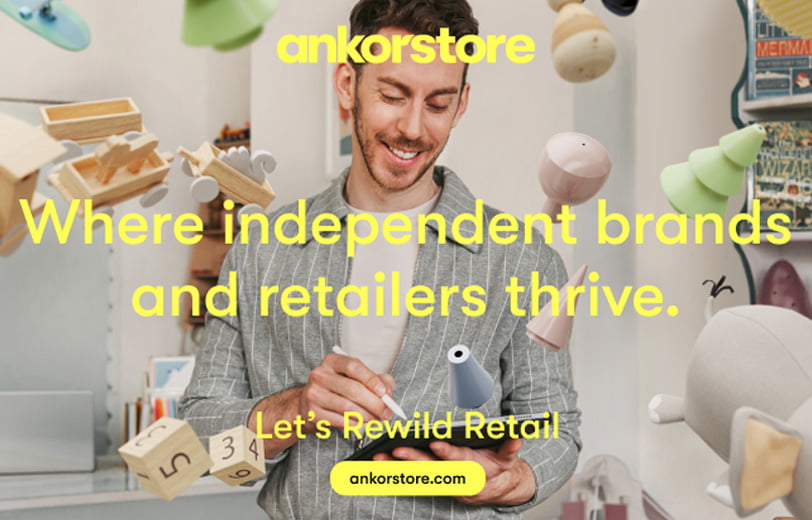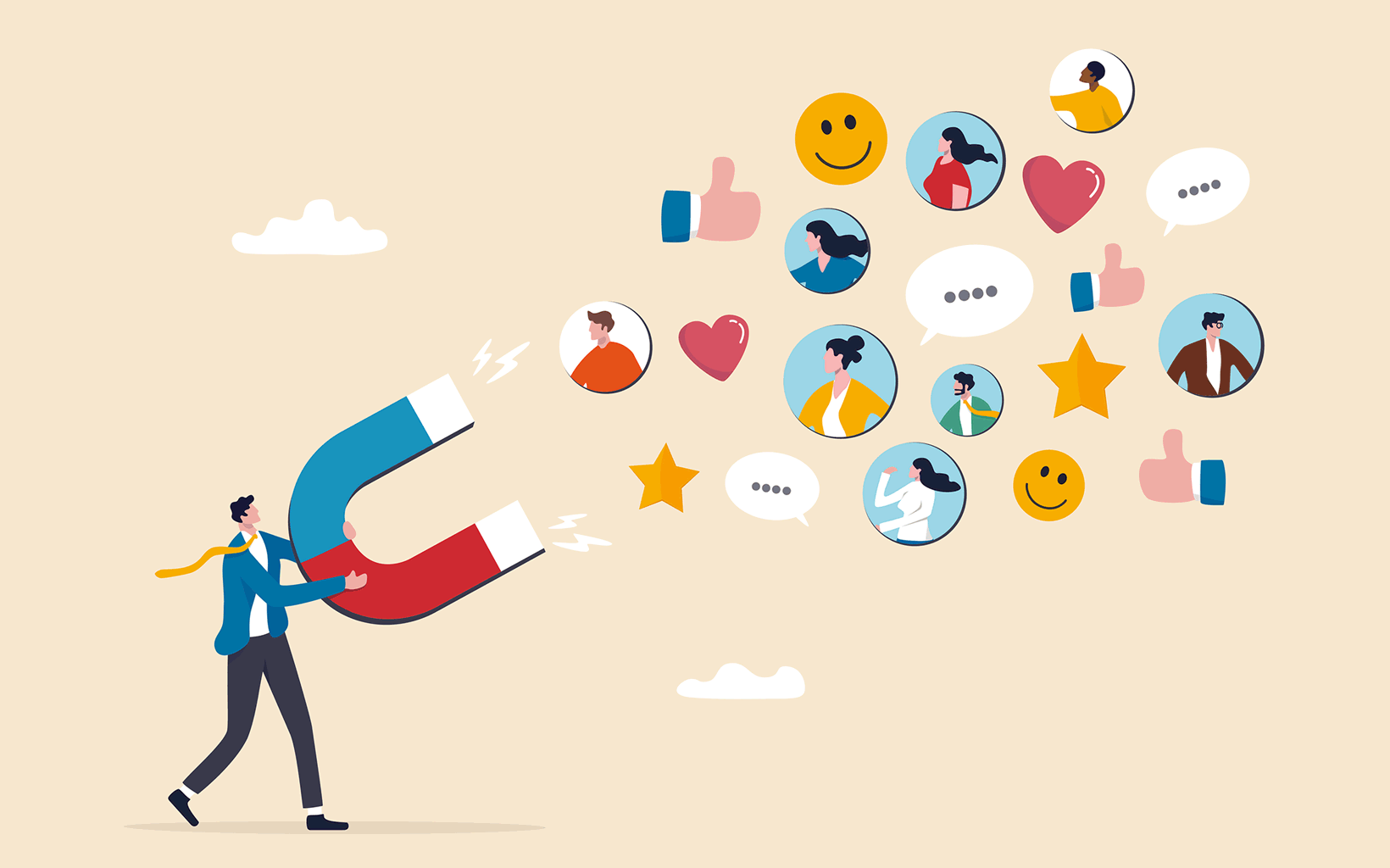Prodigi + Shopify: Eight essential checks before you launch

Tags
Interested in joining the world's leading print on demand platform?
You’ve got the store, you’ve got the vision, and you can’t wait to start making money from your designs.
It’s such a breeze publishing products with the Prodigi Shopify app you’d hope that everything involved in managing an online store could be that simple.
But is there anything you might’ve forgotten to do?
Double-check that you’ve got everything in order before you launch with this essential guide and checklist from the Prodigi Customer Success team.
1. Check image quality
Have you optimised your artwork for printing?
When uploading artwork, it’s important to check that the image has the right dimensions for printing. If your image is too small or the wrong shape, you’re unlikely to get a good quality print.
The correct dimensions in pixels will be shown in the Prices & Edit screen for each product in the app. Templates of the exact printable area can also be found on our website or dashboard.
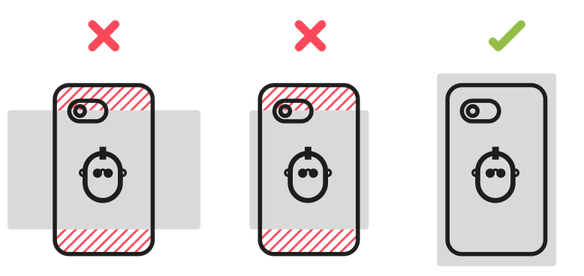
2. Look at the product preview
Are you completely happy with all enabled product mockups?
When publishing products, it’s important to remember that your artwork will be printed exactly as you save it in the mockup generator.
There’s no human quality control on our side, so if something looks wrong in the preview, you’ll need to fix that before you go live.
These are the key things to look out for:
Placement
Scale and centre the artwork if necessary.
Print area
Make sure your design isn’t cut off by the edges of the printable area
Coverage
Make sure there aren’t any gaps on all-over printed products. If you’re unhappy with the coverage, you might need to extend the background area with image editing software.
Shape
For products such as phone cases, you’ll need to allow for a small bleed area (where the artwork wraps around the sides of the phone).
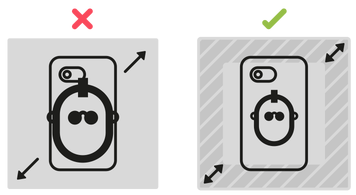 Stretching an image vs. uploading another with a larger background area
Stretching an image vs. uploading another with a larger background area
Transparency
If you’re getting an unwanted white background with your design, you’ll need to remove this using image editing software and export as a PNG file, before re-uploading to Prodigi.
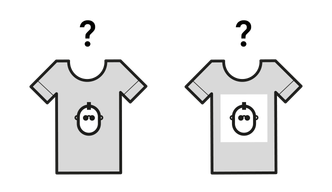 To remove the background or not?
To remove the background or not?
Product variants
If a product has multiple colours (e.g. t-shirts) or models (e.g. phone cases), check that the design works with them all.
If necessary, adjust the artwork or use the ‘Replace Image’ function in the Prices & Edit screen to upload an alternative image. Just remember to uncheck ‘Shared Image’ first to restrict the change to that particular colour/model.
Alternatively, you can switch a colour or model off by unchecking the box on the right-hand side.
Saving changes
Be sure to Save Changes so your hard work doesn’t go to waste. Also remember that all future changes to print instructions must be saved in the Prodigi app. Manually replacing the image in Shopify > Products will not register any changes with the Prodigi server.
3. Decide on pricing
Are you making a reasonable profit on your Prodigi products?
We often get asked how much a particular product should be priced at in order to maximise sales.
We’re a bit sad to say that there is no magic formula.
The number of sales you do will depend largely on how well you market your products and to whom, rather than small differences in price… though if you’re charging $100 for a shirt, people will probably think twice about buying one.
As a rule of thumb, we recommend a markup of at least 30%, or 40-60% if you’re not planning to add shipping rates to your store (as the cost of shipping the item will come out of your profit).
However, what you charge your customers is ultimately your call. Think about your target customer and what they might consider a fair price for a one-of-a-kind product like yours.
Read our full guide to pricing for more information: Pricing & Commission: How much to charge
4. Set up shipping
Have you factored in the cost of shipping?
Shipping is not included in the wholesale price of Prodigi products, because the actual cost depends on where in the world the item is being shipped to.
There are four Prodigi shipping categories: United Kingdom, United States, Europe, Europe+, Rest of World and Rest of World+.
The shipping price for each destination is displayed in the Prices & Edit screen for each product in the Shopify app.
It’s really important to remember that you’ll be billed for the actual shipping costs, no matter what you charge your customer.
No need to panic though! You can easily offset the cost of shipping onto your customers in one of three ways.
Offer free shipping
Offering free shipping in your store is simple to set up and attractive to your customers. Free shipping is known to have a positive impact on cart conversions according to Shopify.
If you want to offer free shipping, you should factor the shipping costs into your profit margins when setting your product prices.
Choose your own shipping prices
Shopify offers a variety of ways to configure your shipping: by geographical zone, weight, basket value, and so on. Prodigi does not force or expect you to use any particular shipping pricing model. You should set up your shipping prices in a way that makes sense for your business.
You should consider:
- Our precise shipping costs
- Your product range
- Your primary geographic market
- The value, type and number of items in your typical basket
5. Check shipping speeds
Do you know how long each product takes to print and ship, and have you made this information available to your customers?
Our products are print on demand. This means you can have an unlimited virtual inventory, but the real products will not be manufactured until after they’ve been ordered.
It takes a few days from an order being placed to the point when it leaves the print facility. You can find out how long it takes, on average, to print a product in our product pages under Lead Time. These are calculated in working days (i.e. not counting weekends).
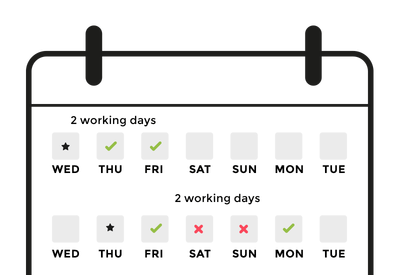 Example of two-day lead time: Order on Wed, ready to ship on Fri. Order on Thurs, ready to ship on Mon.
Example of two-day lead time: Order on Wed, ready to ship on Fri. Order on Thurs, ready to ship on Mon.
After an order is dispatched, the time it takes to reach the customer varies.
It’s important to include shipping information on your site, to allow your customers to form a realistic expectation of when they’ll receive their order.
If you’re unsure of which shipping speeds to quote, use the below to cut yourself some slack in case of any unexpected delays:
- UK: 2-7 business days
- EU: 4-10 business days
- US: 5-12 business days
- ROW: 6-15 business days
6. Set up billing
Have you entered your credit card details in the Prodigi app?
Your Prodigi orders cannot be fulfilled without a valid credit card on file. We need to be able to charge you for the wholesale + shipping costs of any Prodigi products you sell.
You’ll need to register your payment details in Setting > Billing to prevent any unnecessary delays with your Prodigi orders.
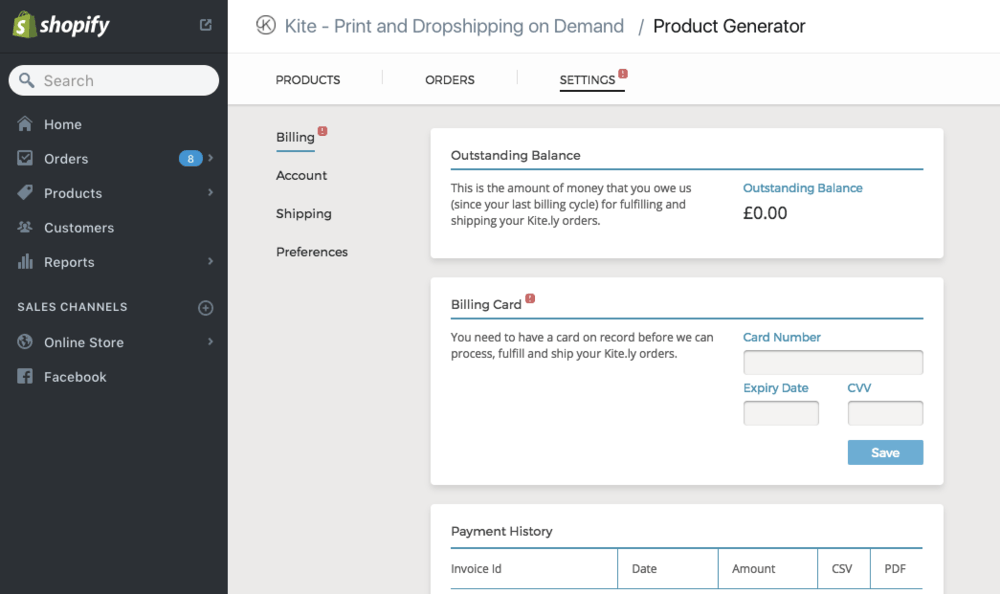
When a customer places and pays for an order from your store, that payment goes to you only. You’ll be billed separately by Prodigi for the cost of the product and shipping costs.
7. Review cancellation policy
Do you know the correct way to cancel an order before it’s shipped?
IMPORTANT: Cancelling a customer order in your Shopify account is not the same as cancelling a manufacturing order with Prodigi!
If for any reason you need to cancel an order (e.g. in the case of an accidental duplication), or make a change to an order (e.g. to correct an error in the address), you should contact support@prodigi.com as soon as possible.
In your email, you should include as much of the following information as you can:
- Order reference number
- Customer name and email address
- Reason for cancellation/change
- Other necessary information (e.g. if you’re changing the address, include the new address!)
Our customer services team will then review the request. Please note: orders that have already been dispatched cannot be changed or cancelled.
8. Review returns policy
Before becoming a Prodigi partner, you should familiarise yourself with our returns policy.
Due to the nature of our business, we’re unable to accept returns on your behalf or compensate you for any customer refunds except in the case of a faulty or defective product. This is in accordance with UK law relating to custom-made items.
Checklist
- Check image quality Have you optimised your artwork for print?
- Look at the product preview Are you completely happy with all enabled product mockups?
- Decide on pricing Are you set up to make a reasonable profit on your Prodigi products?
- Set up shipping Have you factored in the cost of shipping, either by setting up shipping rates or increasing the retail markup?
- Check shipping speeds Do you know how long each product takes to print and ship, and have you made this information available to your customers?
- Set up billing Have you entered your credit card details in the Prodigi app?
- Review cancellation policy Have you noted the correct way to cancel an order before it’s shipped?
- Review refund policy Have you understood the refund policy and adjusted yours accordingly?
Learn more about our Prodigi Shopify app, used by creators to sell print on demand products.